Receiving Tickets
When a new ticket is entered, it will always be created in a specific department. If it's not specified in the ticket itself, then the Default Department will be used, which can be set in the Configuration tab by an administrator.
Every ticket has a list of Participants. These are the users who will be notified when any conversation is added to the ticket. 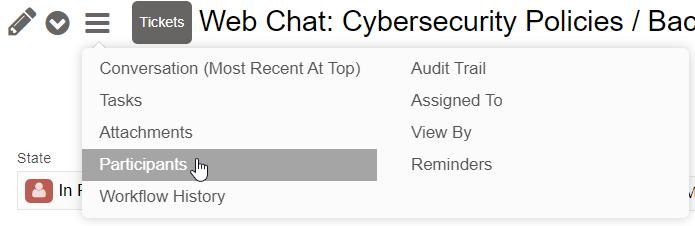
For example if someone responds to the ticket by email, then that email will automatically be sent out to all participants on the ticket.
When the ticket is first created, the Default Participants of the ticket's department will be added to the ticket. These are configured in the Department record in the Configuration tab. It's a good idea to set up at least one default participant in each department.
Note: In the case of tickets started with webchat, the article's author may also be added as a participant on the ticket. This can be configured in the Main Settings on the Configuration tab.
Participants will be added automatically if other people are CC'd in a ticket, and those users will be included in any further communication on that ticket.
Keep in mind that any notifications to participants will include an *Unsubscribe* link, which they can click to remove themselves as participants in the ticket.
You can also add participants manually to a ticket. Just go to What's Next, and then select Add Participants: 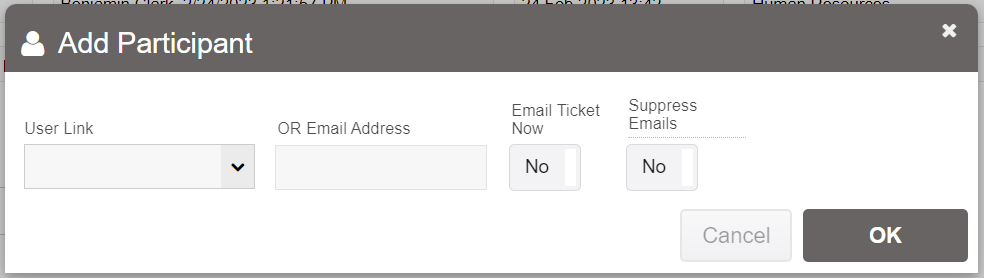
Here you can either select an existing user, or you can enter in their email address and it will create a user login for them and invite them to view the ticket. You can also specify whether to email the ticket to them, or just add them as a participant silently so they'll only see future updates on the ticket.
