Access Control
Staff.Wiki allows you to restrict view access to a particular article and its sub-articles, based on the user group that the user is in or quizzes they have passed.
Note: To control who can edit an article, you set approvers on the article or its parent articles. Also, by default only Wiki Managers can suggest edits to articles. To change this to allow all users to suggest edits enable this on the Configuration tab.
These access control features are found in 'Settings' when inserting or updating an existing article.
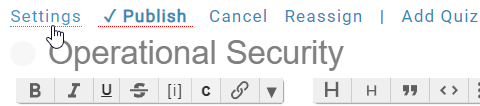
From the 'Settings' form, quiz and user group requirement restrictions can be set accordingly via either the "+ Group" button to select a group, or the policy drop down menus for requiring a quiz. Both can be set simultaneously. 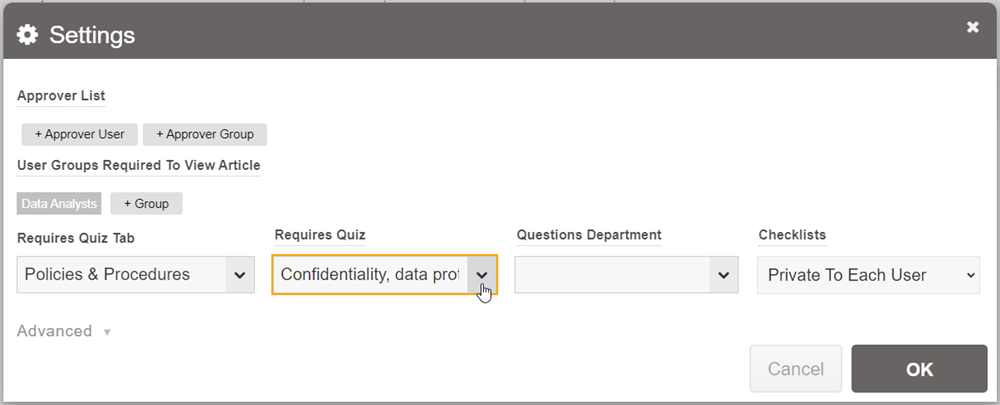
Once applied and published, article user group and/or quiz requirements will be in affect.
Require User Group
You can use the 'Require User Group' option to restrict article access to only certain user groups. This is useful for when you want to have specific policies and procedures only accessible to a select preset group of personnel.
When a user group is added by clicking the "+ User Group", and the article published, all users outside of the user group will not see the article link in navigation or in search results, as well as any sub-articles underneath it.
Multiple user groups may be set for an article. Users from any of the set user groups will have access. If you specify a required group in a sub-article, the user now must have both: any one of the the sub-article's groups and any one of the parent's groups, in order to view the sub-article. This allows you to refine the user groups required as you go deeper into the wiki hierarchy.
User group requirements hides articles & sub-articles entirely from all users not in the user group (with the exception of set article approvers not in the user group).
User groups must be created first before they can be selected from the drop down menus. This is done by Admin level users in Configuration.
Restricting Editing
While only specified approvers for an article can authorize changes to be published, you may also wish to restrict editing for an article entirely to specific users. You can do this by going to the settings on an article and selecting "Only Approvers Edit".
Once this is set to Yes, only the users who are approvers for that article (or parent articles that it inherits) will be able to even edit the article. The edit icon will disappear from the article and you will have to use the Update or Modify links on the article instead.
This can be useful for articles where you wish the editing to be more restrictive.
Requires Quiz
A qualification process can be instituted to restrict access to policies, procedures, or any articles where it would be deemed necessary.
This feature is useful for walling off areas of the site to only users who have demonstrated qualified knowledge
When a quiz in the Requires Quiz dropdown is set and published, all users who have not completed and passed the required quiz will see a page lock notification with a link to the associated quiz. 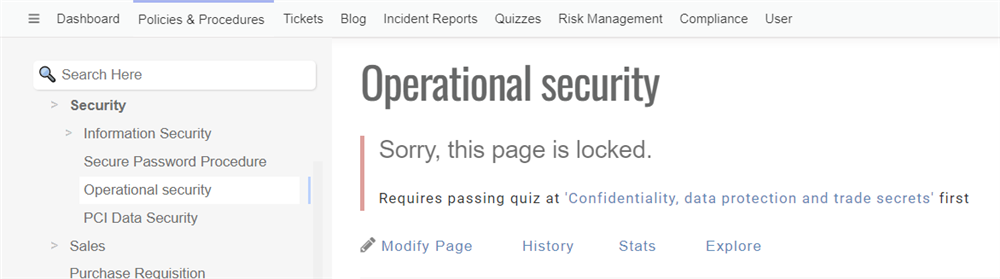
Quiz requirements only hides the content but will still display the article's navigation link.
Quizzes must be created first before they can be selected from the drop down menu. You can learn about creating quizzes here.
Confidential
By setting "Confidential" to Yes, any access to that article will require the user authenticate first. Once they have authenticated (entered in their username and password), the will be granted access to the article for 5 minutes.
This feature is to ensure that only the person logged-in is actually viewing the page, and that another user has not got access to their workstation while they left it unlocked, for example.
More Granular Control
Several other security permission settings are available to further restrict the Wiki Manager role actions to specific sections of the wiki. Most of these options are under Configuration and can be set by an administrator. One of them is under the User profile.
- Configuration setting "Only Approvers Request Acknowledgements", if set then only users designated as approvers on an article (or its parents) will be able to send acknowledgement requests for that article. Others will see an error, even if they are a wiki manager. Admins are exempt from this.
- Configuration setting "Only Approvers View History". If set then only users designated as approvers on an article (or its parents) will be able to view the full history of an article. Other users will see an error message when attempting to do so, unless they are an admin. They will also not be able to revert to previous history entries.
- Configuration setting "Only Approvers Run Page Reports". Is set, only approvers for a page can run reports that are specific to that page, including exporting checklist data and exporting to PDF for dates prior to the current date.
- Configuration setting "Only Approvers Add Page To-Dos". If set, only approvers for a page will be able to add tasks through the "Add To-Do" action, or set the policy review/expiration dates for those pages.
- User setting "Reports Show Approver Articles", if set to Yes will change any global reports the user runs so that it only lists articles (or related data) for which they are configured as approvers. Other articles will be omitted from the report.
