Setting Approvers
Note: Only Wiki Managers can be added as approvers. To make a user into a Wiki Manager, the Admin or User Manager will need to change the setting in that user's profile. See Setting Up Users and Wiki Manager Users.
Approvers can be set for an article when first inserting it or when updating an existing one.
Setting an Approver to an article will subject any sub-articles (underneath it) to that Approver for change reviews. If there are multiple sub-article levels, each with a different approver, then all associated approvers across multiple sub-article levels will be required for approval.
Multiple approvers can be set on an article. You can set approvers when you are editing the article by clicking the Settings link above the article editor. 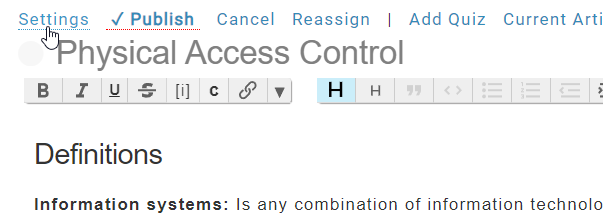
In this form you can specify any number of approvers, either users or user groups. When these are set then any changes to the article must be approved by all of those users. 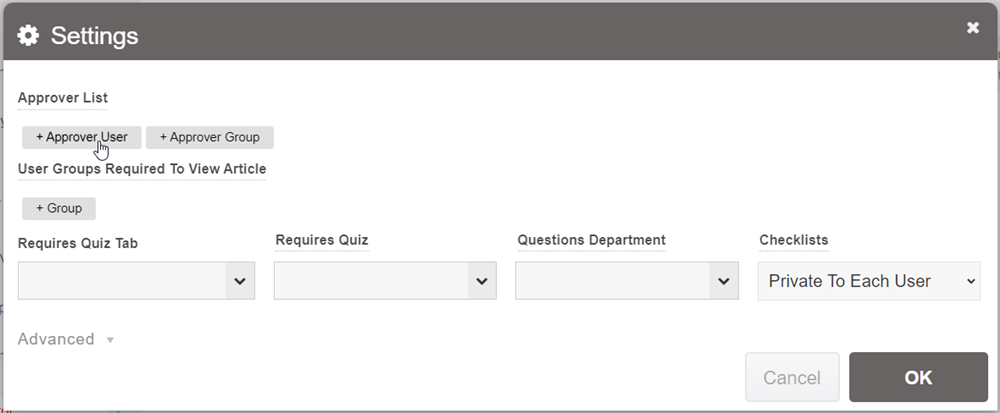
Click "+ Approver User" to add a user, or "+ Approver Group" to add a user group as an approver. 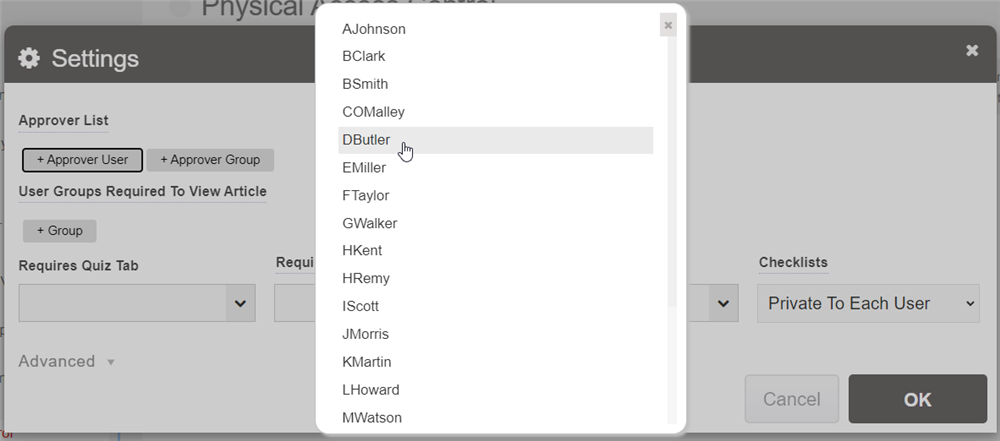
Once you click them to add the users or groups, they will appear in a list. You can remove elements from the list by hovering over it and clicking the "-".
If you add a User Group as an approver, then all Wiki Manager users in that group will be emailed with the changes, and all those users in the group must approve the change for it to be published. It may make sense to create user groups specific to the approval process.
When adding a User Group, you can also specify that only one of the users in that group should approve, rather than all of them. You set this when you configure the user groups, by setting the "Only One Approves" to Yes. If you include such a user group in your list of approvers, then any one of the members of that group can approve, and then ALL of the approvers at that same approval level will be set to approving automatically.
Note: If you make any changes to approvers on an article, both the new and old approvers must approve the new list of approvers.
