Risk Register
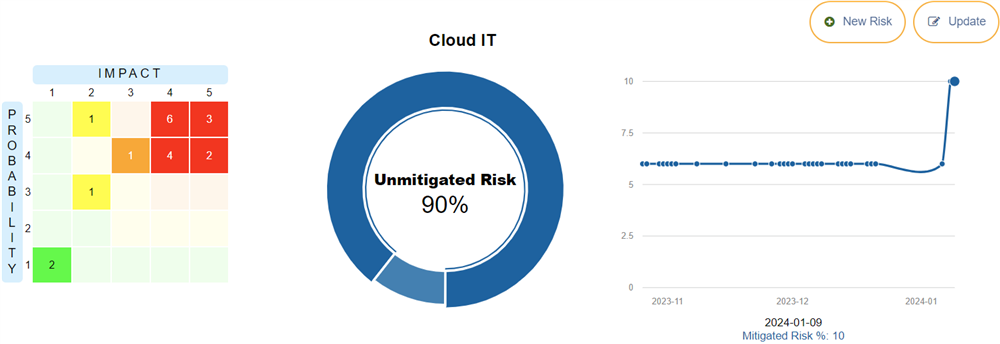
The Risk Register is a collection of risks that you have identified and want to track. You can have multiple risk registers, for different aspects of your business, such as different departments, or even specific ventures or projects. The risks in that particular register are usually related in some way.
To access the Risk Register, click the Risk Register tab at the top.
Note: If you do not see that tab, you need to make sure your user is set to be a Risk Analyst. To do this, ask an administrator or user manager to edit your user (on the Users tab) and set "Risk Analyst" to Yes. You will have to log-out and log back in to see the changes.
You can add risk registers either manually, or you can generate a risk register using AI or download a sample from a library. When downloading samples from the library, you can also set them to update automatically, which means you will receive new risks as they are added to the library. Note: you will not receive updates to a risk after a mitigation is added.
To add it manually, click the "+" icon to add a new risk register. 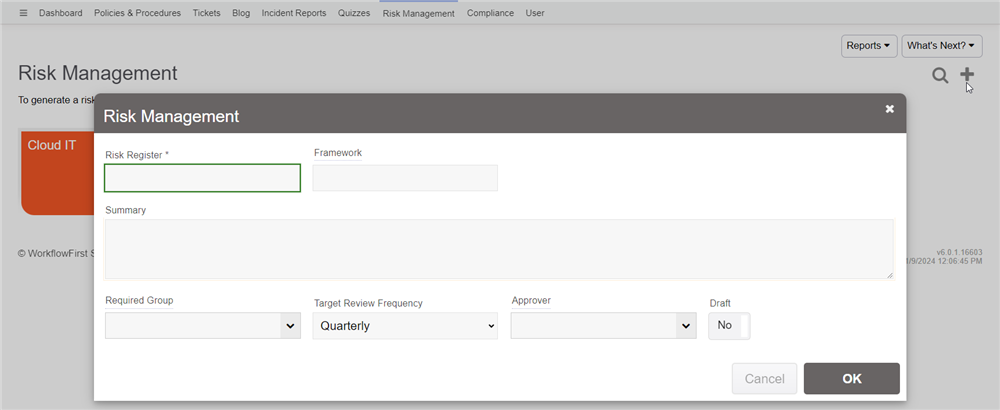
Here you will enter the risk register name (the "Category"), along with an optional summary. You can also enter in the target review frequency, which is how often you intend to review the risks.
If you specify an Approver user, then that user will have to approve any changes that are made to risks in that particular registry. If you leave it blank, then any Risk Analyst user will be able to edit those changes without seeking approval.
Once you add the register, it will appear in your list of registers when you click on that tab. 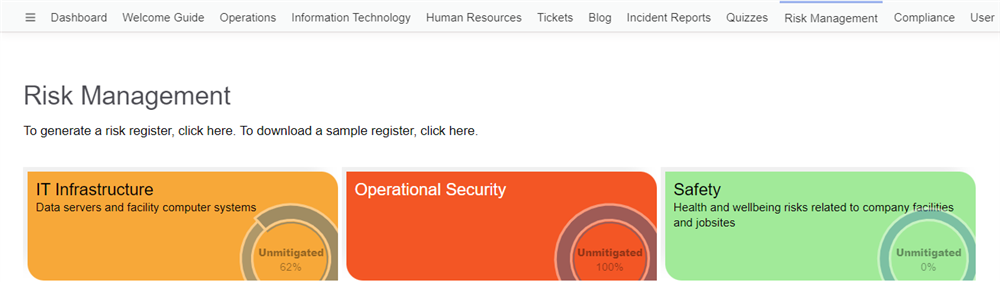
Each risk register is color coded to indicate the degree that its risks are mitigated. This is also displayed in a chart within the tile.
Clicking a risk register will take you to the list of risks.
