Logging In
Once you've finished with the initial setup, you'll be presented with a pretty empty looking site. For the cloud edition you can get to your site at any time using the URL https://account-name.(vendor domain), where account-name is the name of your account. This is the web site address you can give your staff also. When other staff members connect, they'll be asked to login to the site:
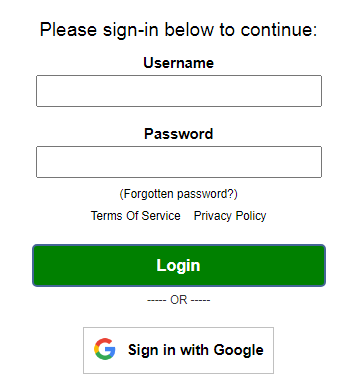
Users are able, and recommended, to change their password using the Forgotten password? link underneath the password field after their username and password is first given to them by the admin or their user manager.
Single Sign-On
Note: Below we discuss SSO for the cloud service. For setting up SSO for your own on-premise installation, please refer to this article.
Additionally, our platform features single sign-on to allow you or your staff to login to your site using an existing authentication service such as Google. This is typically more secure than traditional methods of username/password logins.
The benefits of using single sign-on for you or your staff users are:
- Less likely to have accounts compromised via phishing, keylogging, or various malware and hacking methods
- Ability to utilize two-factor authentication which requires secondary verification on top of username & password
- Not having to remember additional usernames/passwords
- Automatic user login based on the devices with single sign-on they already currently have in use
Prior to use of single sign-on by the individual user, their site user account email address must match the single sign-on email address used in order for this feature to link and initialize.
Note: If you want users to only log in through SSO, please set the "Login SSO Only" setting in the Configuration Tab / Authentication Options area.
Note: Once a user logs in using SSO, they will only be able to login using SSO from that point onwards, for security reasons.
Below is an example of the Google single sign-on authentication service that your site can utilize.
If you or your users have a Google account, they are able to utilize Google single sign-on. Simply click on Sign in with Google underneath the Login button to access this feature.
Input your Gmail or Google account email address and then click Next to login.
After the initial Google single sign-on usage, you or your staff will automatically be logged into your organization's site whenever it is accessed from the same device and/or browser.
Gmail accounts or any existing Google product accounts are automatically set up with a Google account. If you wish to use a non Gmail account for use with Google single sign-on, such as your company's email address domain, that information can be found here.
