Installing IIS
Microsoft Internet Information Services is the name given to Microsoft's web server technology. Depending on your version of Windows this may or may not be installed already on your machine. To install it manually, follow these directions:
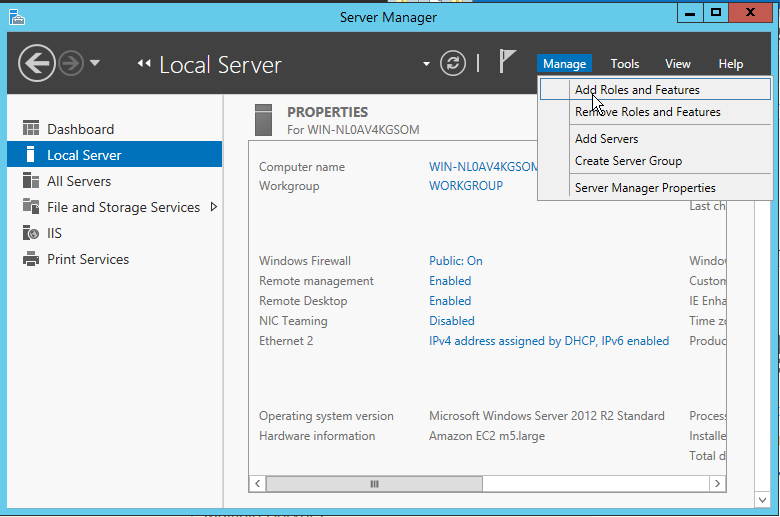
In Windows Server:
- Run Server Manager.
- From the Manage menu (at the top) select "Add Roles and Features".
- Check "Web Server (IIS)"
- Expand that and select "Web Server".
- Expand that and select "Application Development"
- Expand that and select
- ".NET Extensibility 4.6"
- "ASP.NET 4.6"
- Click Next
- On the next page, make sure that ".NET Framework 4.6 Features" is checked
- Click OK to start installation.
In Windows (non-Server edition):
Important! If you are running a server on a non-Windows Server edition, there will be a limit on the number of users who can access the system at the same time. For solutions larger than small teams it is highly recommended to use Windows Server.
- In Windows, open Control Panel and then click Programs and Features.
- In the right pane, click Turn Windows features on or off. The Windows Features form will open.
- Select the Internet Information Services check box.
- Double-click (or expand) Web Management Tools, double-click IIS X Management Compatibility, and then select the IIS X Metabase and IIS X Configuration Compatibility check box.
- Double-click (or expand) World Wide Web Services, double-click Application Development Features, and then select the ASP.NET check box.
- Click OK to start the IIS and ASP.NET installation process.
Note: Many of the related options that are necessary for Web application development will automatically be selected.
