Adding Icons
You can also add a colored icon to an article, to help differentiate it. You may do this, for example, to highlight important articles to make them easier to find. When you add an icon, it will show up to the left of the title in the navigator, and also when viewing the article. 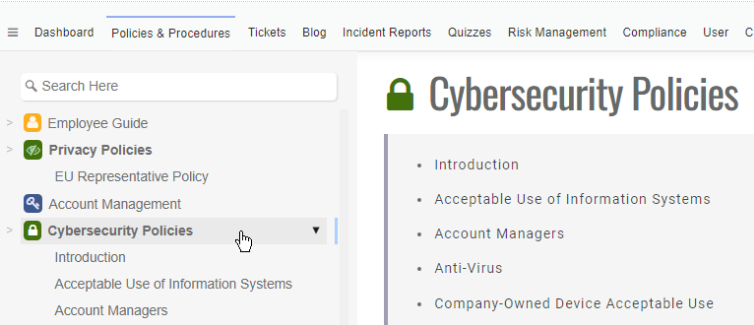
To add an icon to an article, simply edit the article as you would normally. Then, in the title part of the article, on the left hand side there will be a circle you can click to select the icon. 
Once you click that circle, it will pop-up with an icon selector. You can scroll through that list to find the icon that you want, or you can enter the name of the icon in "Search Icon" and press enter to find the icon by that name.
You can then select a color for the icon from one of the 6 colors provided. After selecting the color, click the icon you wish to use and the editor will close and that icon will then be selected.
Once selected, you can publish the article to see the icon in the navigator.
To remove an icon, when editing the icon, click the "X" next to the colors.
All changes to the icon will be displayed in the "diffs" view in the history and approval review windows.
