QR Codes For Reporting Incidents
If you are managing a physical facility such as an office or warehouse, it may be important to make incident reporting as easy and accessible as possible. One way to make it easier to report incidents is by providing QR codes, and our platform makes this super simple to setup.
These QR codes can be printed and placed in various locations within your facility in order to bring up an incident report form on your staff's phone. The QR code can be configured to pre-populate certain values within that form, to not only make their reporting easier but also more accurate.
To create a QR code, first go to the Incident Reports tab. Then go to the What's Next button, click that, then look for "Report Incident" and click the down-arrow at the end to show the sub-menu. Then select "Shorter Link": 
This will bring up the incident report form full-page.
Now you can populate the form as you want it to appear when the QR-code is scanned. You should remove any date/times. You can select a Category, for example, if you have those configured. 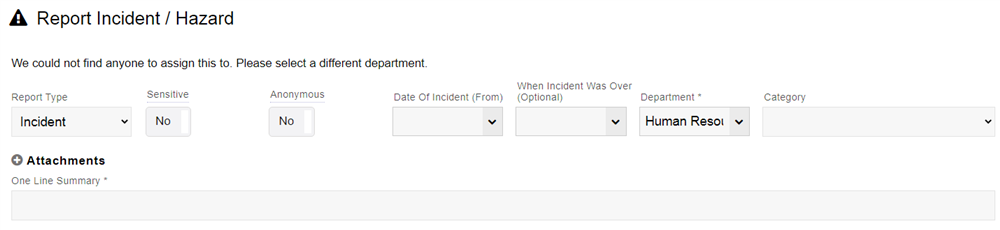
Once you're ready, click on the QR code icon in the top-right corner of the page: 
As soon as you click that, it will generate a QR code specific to that form and the values you provided. 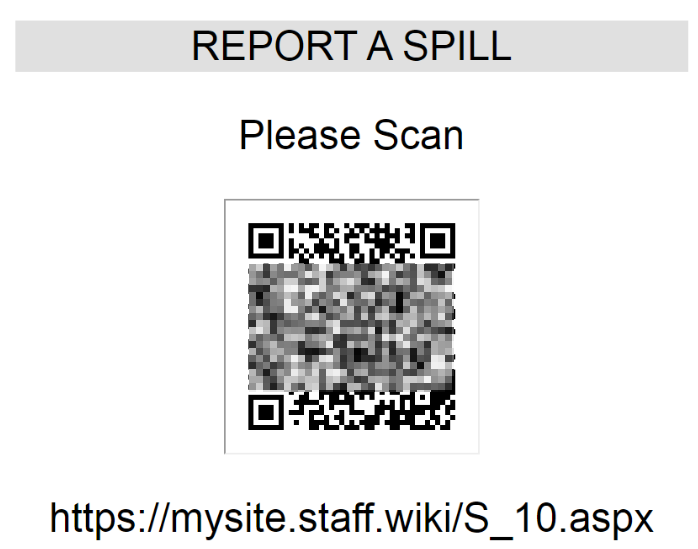
You can enter in free text into the gray box, and then you can print that page in the browser (eg. press Ctrl+P). Once printed, feel free to post it wherever would be conspicuous and useful.
Your staff will then simply have to point their camera at the QR code. It will then go straight to the incident report form (it may ask the user to login first), where they can fill out the remainder of the form and then submit it.
