Updating Users
When you click on the Users tab, it will usually show your own user profile first. However, if you are an admin or a user with the "User Manager" role, you will see a message with a link to show all users. Click that and the you can locate a different user, either by paging through the list using the buttons at the bottom, or using the magnifying glass button to perform a search (note: when searching, use asterisk to find general matches. eg. search for "Hen*" to find all users whose name starts with Hen).
You can edit a user by clicking the pencil icon on their profile. 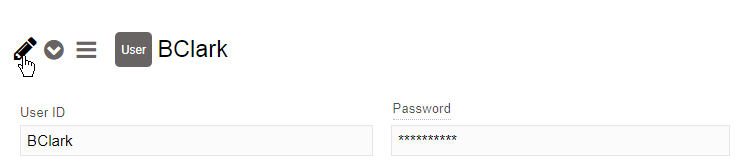
In that form you can then edit many aspects of the user. If you have SSO, Active Directory or SCIM enabled for user provisioning, some of those settings may be overridden in the next sync (such as the email address).
You won't be able to edit the UserID in this form. In general it's not a good idea to change the user ID as it will need to update all historic records that refer to the user, as we use the user ID to reference users throughout the system. If you cancel the edit form, make sure you are logged in as an administrator, then go to What's Next, you'll see an action called "Change User ID". Here you can enter in the new ID, and it will then automatically go through all records to make the update. 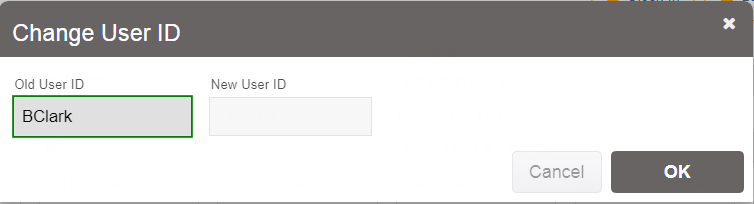
You should run this operation when the system is not busy, as it may lock the database for a long period while it runs.
