Adding Vendors and Clients
Once you are in the Document Management area, you will use tabs for Vendors, Internal Departments, and Clients. Click on the appropriate tab, and then click the "+" button on the right side to add a new entry. This will bring up a form with fields specific to vendors, clients or internal departments - but they will all have a "User Group Owner" and "Category" field: 
The User Group Owner will be a user group you select that will receive all assignments related to the document schedule (for that particular vendor). They will receive assignment emails, be able to submit documents, and will see future document due dates on the dashboard in the calendar (if they are a Wiki Manager).
The Category will be selected from the "Vendor Categories" list (or the "Client Categories", or "Internal Department Categories"). Once this is selected, all the document requirements in that category will be added to the document list under that vendor.
If you add a document requirement to that category later on, it will automatically appear in all vendors (clients, departments etc.) that have that category selected.
After you create the vendor, you can click it to see the details on the screen and also access its sub-tabs. 
The main sub-tab is the Documents tab. This is where you will find all of the documents required for a vendor. This will be pre-populated based on the schedule you selected, each with a due-date set for today. It will also assign those to the specified user group, to remind them to submit that documentation.
You can also add a type of document manually (ie. if it's not in the schedule), by clicking the "+" icon on the right. This will bring up the following form: 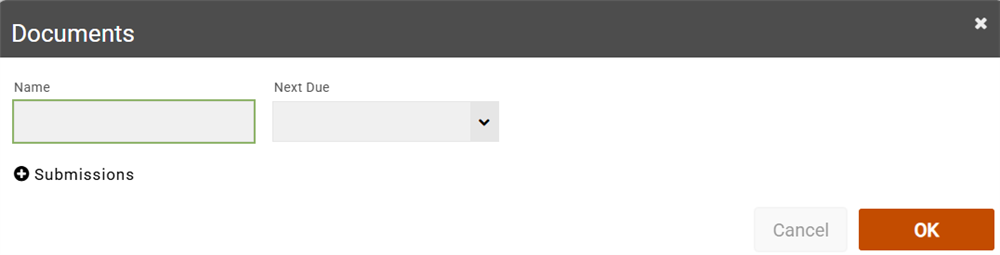
Here you can enter in a name for the type of document, eg, "General Liability Insurance", and specify when the document will be due next (put in today's date if it's due straight away). Underneath you can upload historic documents in the Submissions area, if you have any.
You can update the due date after-the-fact by clicking on the document once it's added, and clicking the Update Due Date button.
