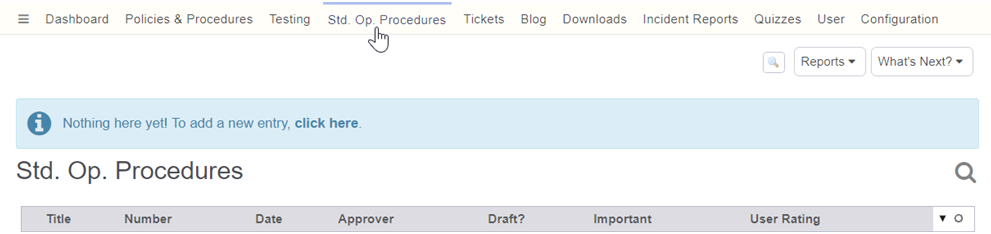Adding New Tabs
Adding a new custom tab provides you with a separate wiki tab from the others. This can be used, for example, to create a tab for each department.
To add a new tab, click the + icon in Custom Tabs/Fields. 
A prompt will appear. 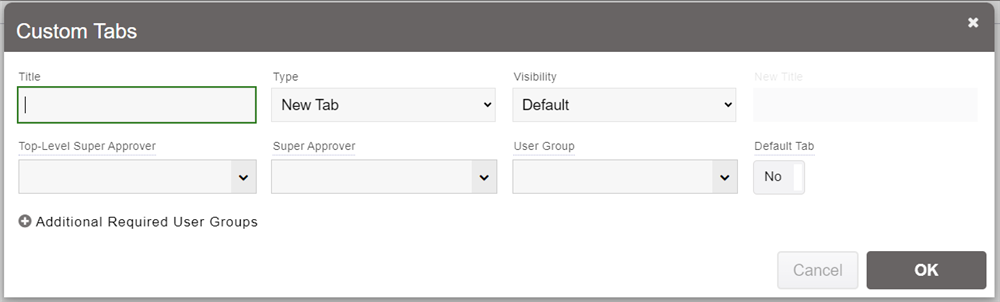
At a minimum, give a title to your custom tab, leave the Type to New Tab, and click OK. You can also set a Top-Level or Super Approver for the tab. This user will be required to review all article changes or insertions at the top-level of that specific tab's wiki, or for any level on that wiki tab, respectively.
If you want to restrict access to the tab, specify a User Group. Only users who are in that user group will then be able to access that tab. You can specify additional required user groups by clicking the corresponding link underneath. The user must be in one of those groups to access the tab, not all of them.
Your custom tab has now been created. In order for this to display and be accessible, you will need to refresh the screen (the server will pause while it applies the changes and restarts).
Your new custom tab now properly appears among the other tabs at the top navigation bar. New articles are now ready to be created within this custom tab.