Initial Setup
Getting Started
The very first time you access your site, it will pop-up with an Initial Setup form. This will usually be prefilled with information you have provided during sign-up.
This gives you the opportunity to double check the information is correct. 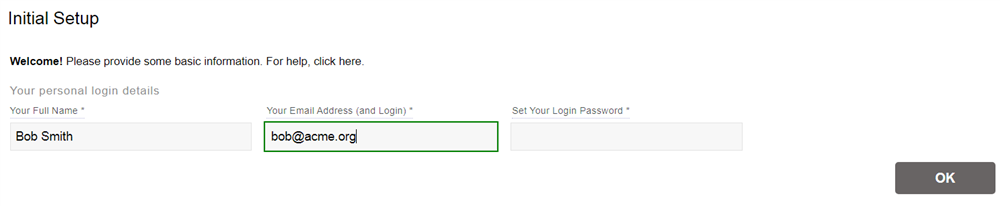
Once everything looks good, click OK and everything should be set to go!
Customizing the Logo
In the Standard and Enterprise edition, you can customize the logo for your organization. This will replace the default logo that you see at the top left of the screen. We support a couple of file types you can use: PNG or SVG. The file should have a transparent background, so it integrates into the off-white colored banner. Generally it will be resized automatically, but try to make sure the logo is at least 100 pixels tall. The width can vary, but a landscape-orientation logo is preferable.
Once you have your file, make sure you're logged in as administrator, then go to the Configuration tab, go to Main Settings, and click the "Choose File" button underneath "Override Logo". Then select your file, and click the Update button.
It will usually restart and display the new logo automatically. In some cases you may have to press Ctrl+F5 (or command-F5) to refresh the cache to see it.
If you have difficulty importing your logo, please don't hesitate to reach out to us for assistance!
