Closing a Ticket
When a staff member comments on a ticket, it will be marked as "Answered" and go to the bottom of the list. The next step is to close the ticket, which means that it is no longer active and the issue is resolved.
Tickets that are answered and have no additional activity will automatically close after a pre-configured amount of time. This is set on each department in the Configuration tab. But you can also close a ticket manually. If a support staff closes a ticket, by clicking "Close", then will see a form like this: 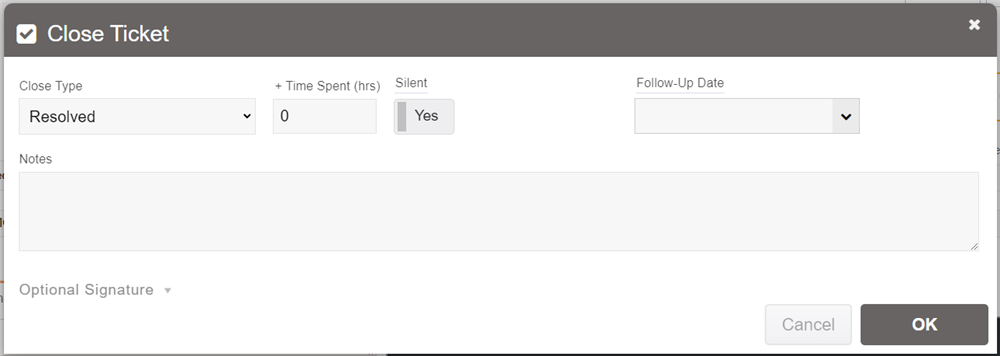
Here you can choose how the ticket is closed (whether it's resolved or deferred, or the user requested it to be closed), you can specify additional time that was spent on the ticket (used for billing purposes), and also indicate if the ticket close notification should only be internal (ie. the client won't be informed it's closed). If you want to close it and notify nobody at all, check Silent.
You can also choose whether a simple survey should be sent to the user, as discussed in this section.
If you want to re-open the ticket in the future for a follow-up, then set the Follow-Up Date here. The ticket will be closed, but will re-open and be assigned to you when the specified follow-up date is reached. You'll receive an email to let you know.
You can also enter some notes, which will appear in the comment with the notification that the ticket is closed. Keep in mind that if "Silent" isn't set, then what you enter into the Notes will be sent to the user(s) also.
If the end-user decides to close the ticket, they will see a similar form, but much simpler - just with the ability to enter in notes. They'll also have the ability to digitally sign the close form, using a tablet or smartphone, which can be useful for getting client sign-off on a resolution.
