Creating Quizzes
You can add quizzes directly inside the article editor. When inserting or updating an article, once you are in the article editor just click "Add Quiz" at the top, next to "Current Article". 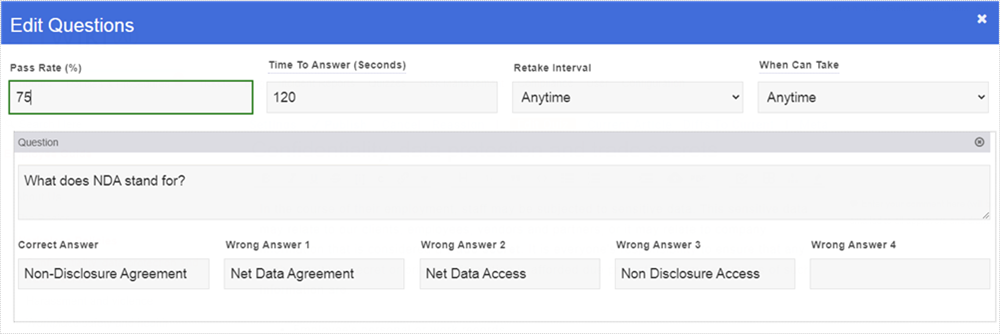
This will pop-up with the quiz editor. We'll run through the options in that form.
Pass Rate: This is the percentage that the quiz-taker must get correct in order to pass the quiz. The default is 75%. You do not put the % sign when entering this value.
Time To Answer (Seconds): This is the number of seconds the quiz-taker is given to answer each question. The default is 120, or 2 minutes.
Retake Interval: This is how long the quiz-taker must wait before they can take the quiz again after failing. This can be useful to enforce in order to stop users from retaking the quiz over and over again, choosing different options until they pass.
When Can Take: Can be either "Anytime" or "Only When Requested".
- Anytime: This means the user can take the quiz any time they visit the page (so long as they are outside of the retake interval, or haven't taken the quiz yet).
- Only When Requested: This means the quiz will be invisible from the user. It will only appear under two scenarios:
- If someone requests the user to acknowledge the article (attestation).
- If a parent article has a quiz the user can take. Any parent articles automatically incorporate quizzes in child articles. This is discussed more in the next section.
Underneath those settings you will see the box where you enter in the actual question(s). Here you just put in the text of the question, and underneath that put the correct answer followed by any number of wrong answers. When presented to the user, these answers will be reordered randomly.
You can enter in another question by clicking "+ Question". There is no hard limit to the number of questions you can add to an article.
