Report Subscriptions
It's possible to set up a subscription for many of the reports in the system, so they can be automatically generated by the system and emailed to you on a regular basis. An administrator has to set this up, it cannot be set up by other users.
Getting to the Report Subscriptions List
For all global reports that you would see on the dashboard, you would set up subscriptions for those reports in the Configuration tab. Go to the button for "Report Subscriptions": 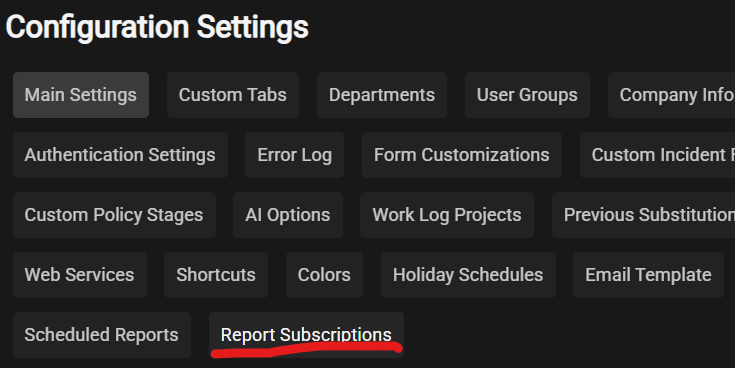
Once you click on that, it'll take you to the list of subscriptions in the system. Click on the "+" to add a new subscription in there.
Some other areas in the system will have their own report subscriptions section. For example, reports specific to an article will have a Report Subscriptions list available in the Explore menu, and then the hamburger menu on the left side. For the risk register you will see the list as a tab underneath the risk register.
Adding a Report Subscription
After clicking the "+" to bring up a new subscription entry, it will look something like this: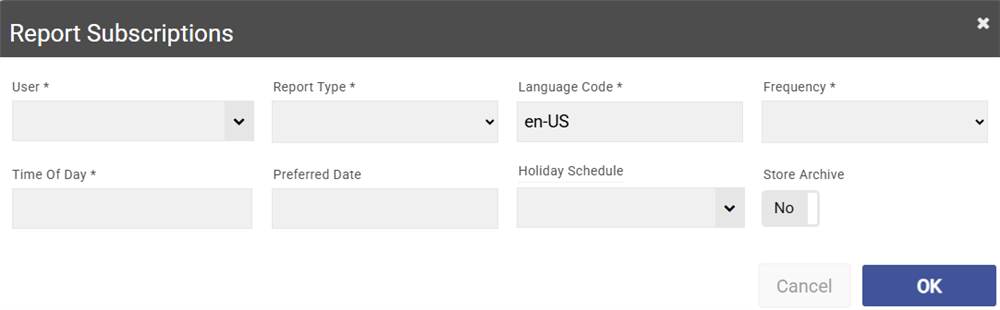
Here you select the user that the report will be sent to. If the user list is long, you can first enter in the first letter of the user's user ID, and then click the dropdown to filter it.
Then you set the Report Type. This will be the list of all the reports available at that level. Select the report that you wish to generate. You can set the language code if they need the language for the report to be in a language than the one displayed by default. Next you set the Frequency, which is how often the report will be generated and emailed. You can specify the preferred time of day, for example 10am. If you choose monthly, enter in the preferred date of the month as a single number under Preferred Date, for example 1 for the first of the month.
Holiday Schedule can be left blank unless you have pre-defined holiday schedules. If a holiday schedule is selected, the report will not generate on weekends of any dates in the selected holiday schedule.
Lastly, optionally select "Store Archive", which will store a copy of the report inside that subscription. Keep in mind you will need to manually remove those over time, as they just keep being stored and use up disk space.
Once that form is complete, click OK. If the report requires no input parameters, then the report will generate on the given schedule. If the report does require input parameters, continue to the next section.
Report Options
Some reports bring up a form when you run them, asking for additional parameters. For these reports, you will need to fill in that form for the subscription.
To do that, find the subscription that just added and click on it. 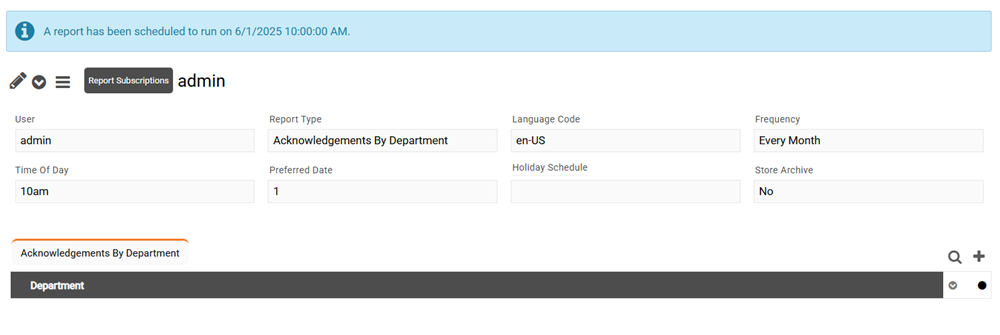
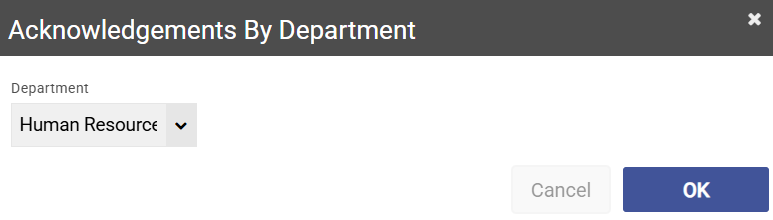
Once you select those settings, click OK. Now the report will run on the given schedule.
To remove a report subscription, go to the action menu on the report subscription and select "Delete". This will also delete any of the archived reports underneath that subscription.
