Super Approver & Top-Level Super Approvers
If you want all new article insertions or changes to always go through a particular user for approval, you can set a Super Approver.
Additionally, if the top most articles in the hierarchy to be inserted or changed require an approver, a Top-Level Super Approver may be set.
For Enterprise Edition accounts, Custom Tab Top-Level Super Approvers may be set individually for each custom tab.
These settings are found in the Configuration tab.
Note: These approver types can only be set by the an Admin user.
Super Approver
Any user set in the Super Approver field will be added to the approvals list for any and all changes, inserts, moves or deletes that occur anywhere in the system. This will be in addition to any existing approvers that are set for those pages. Articles with no approver set will still go through a Super Approver.
Within Main Settings of the Configuration tab, there is a field labeled Super Approver from which a dropdown list of approval users may be selected.
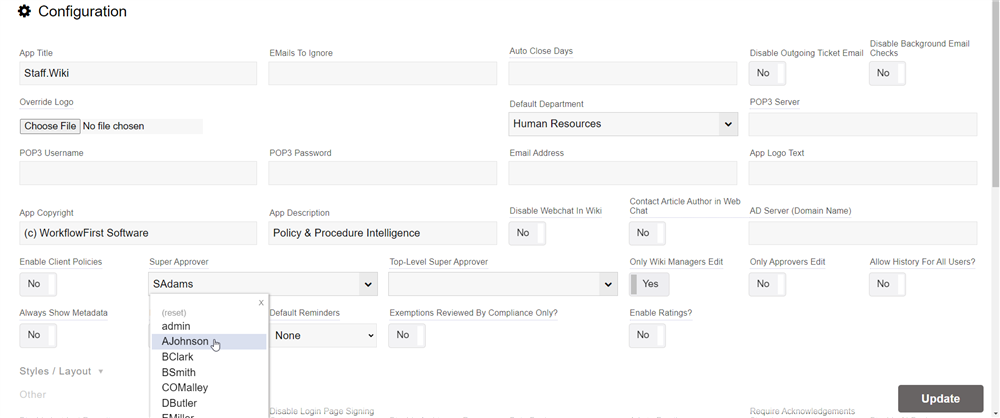
Clicking on the Update button at the bottom will set this option.
Top-Level Super Approver
A Top-Level Super Approver functions similarly to a Super Approver but will only be added to all top level article approval lists. This means articles being added to the top most level of the article hierarchy, or current ones being updated, will require this selected user for approval.
Within the same Main Settings of the Configuration tab, there is a field labeled Top-Level Super Approver whereby an approval user may be selected from.
Clicking on the Update button at the bottom will set this option.
Custom Tab Top-Level Super Approver
The Enterprise Edition has the ability to have Custom Tabs created, which allow for Custom Tab Top-Level Super Approver to be set for each of those tabs.
Setting Custom Tab Top-Level Super Approvers will add a user to the approval lists of all top most articles in the custom tab.
To set a Custom Tab Top-Level Super Approver, hover over one of the custom tabs in the list and click on the pencil icon to right of it to Edit Record. 
A form to edit the Custom Tab's record will appear with a Top-Level Super Approver field to select a user for approvals. 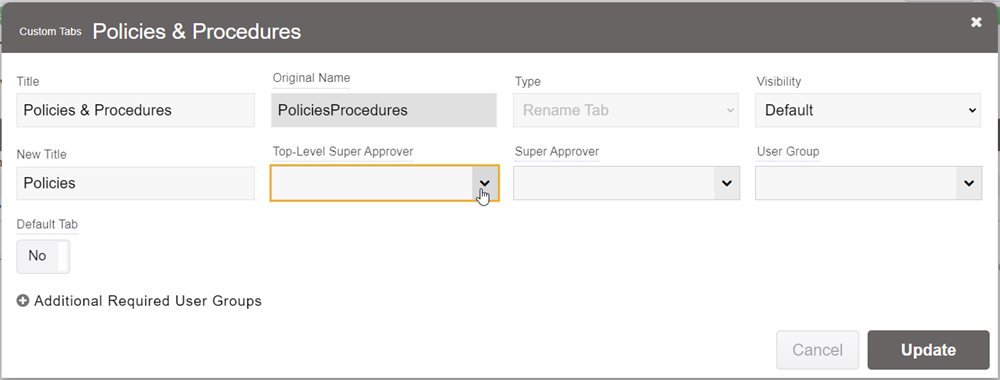
After selecting a Custom Tab Top-Level Super Approver and clicking Update, you will see the record change accordingly with a warning message about restarting the server before the change takes effect.
Note: These custom tab-specific top-level approvers will only be added to approval lists for top-level articles within that custom tab.
