Exporting Checklist Data
Custom Lists
If you have selected a custom list for your checklist, then once you go to that custom list any administrator or wiki manager will be able to export that data to Excel for further analysis. They can do this using the Reports / Export to Spreadsheet option. This will honor any filtering that you have applied to the list, so it can be a great way to analyze the data - even if there are many records.
Without Custom Lists
While you can use custom lists to store checklist data centrally for further analysis, you can also just use a built-in export report in order to quickly get the data into Excel or another spreadsheet. This is more suitable for smaller number of records. If you anticipate a larger number of records, you should use Custom Lists instead.
To run this report, go to the Explore link at the bottom. Then go to the Reports button and select Export Checklist Data. 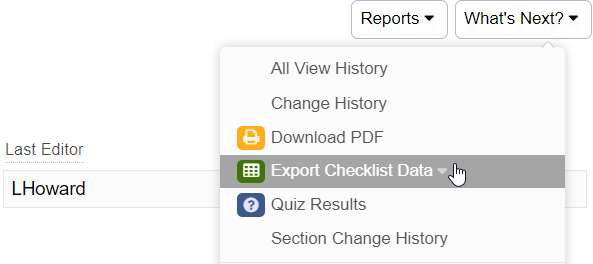
In there you will select the start and end date for the checklist data you wish to export: 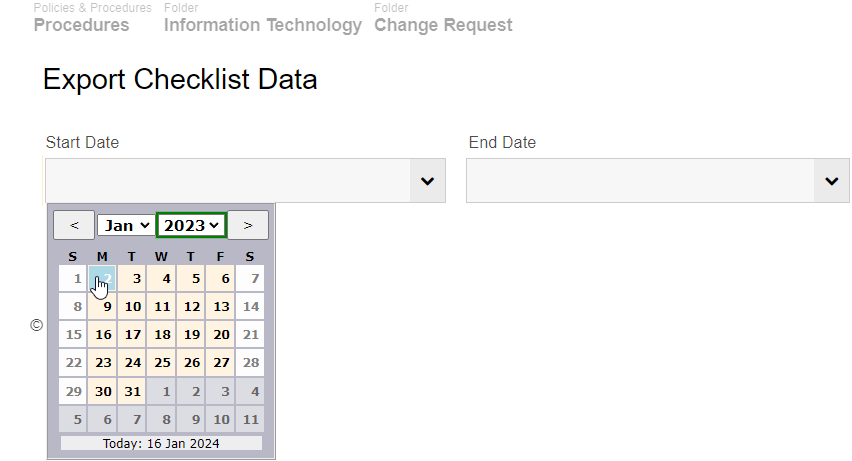
Once you select this, it will pop-up the data in a table. The table will include all the fields that have been used in checklists during that period.
You can then copy and paste that page into a spreadsheet for further analysis.
Tip: You can link this into Microsoft Excel as live data by clicking the down-arrow at the end of the report name in the Reports button, and selecting Excel Qry. This will open Excel and integrate it into a spreadsheet as a live link. You will need to set up a special user that can be used for accessing the data from Excel, and you will also need to enter in the date values (or link that to cells in the sheet).
