Reporting an Incident or Hazard
When the need arises to document a formal workplace policy or procedure violation, the user would submit an Incident Report. Alternatively, if the staff member sees a potential hazard then they can use the same form but specify that it is a Hazard and not an incident. We also allow a Concern to be raised. This is an event that perhaps you heard about but are not sure of its relevancy, significance or impact on the organization.
The incident/hazard report can be made by going to the pertinent policy/procedure article's action menu and then selecting Report Incident/Hazard. (alternatively, the user can go to the Incidents tab and click "Report Incident/Hazard" there instead).
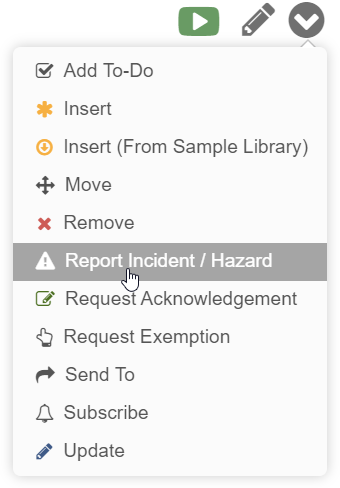
A Report Incident/Hazard form will appear, allowing you to fill in all the details: 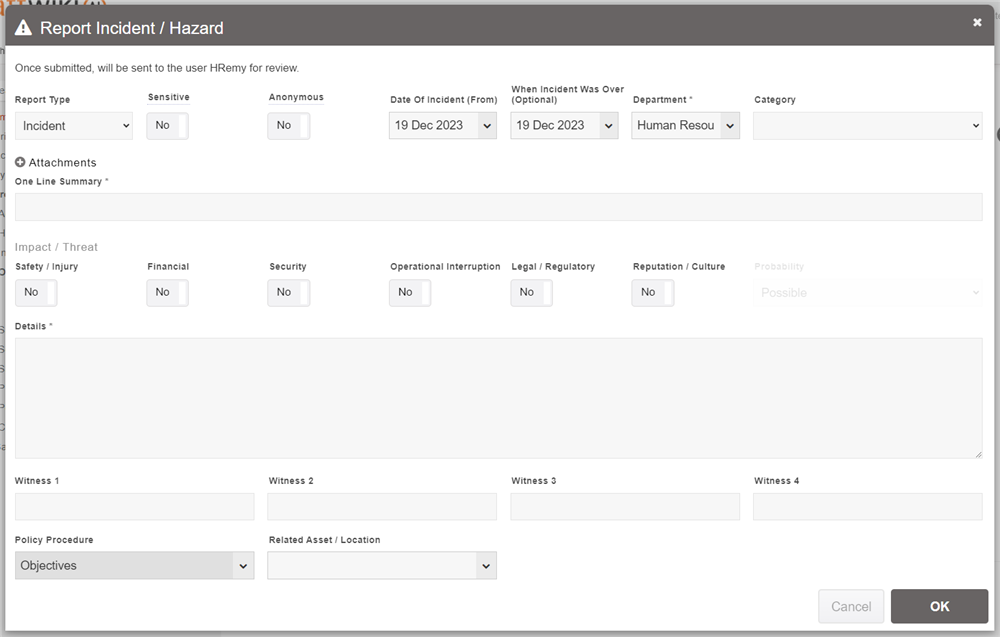
Here you can specify the type (whether it's an actual incident, or a hazard (a potential for an incident to happen)). You can also specify it as being Sensitive, which warns the people handling the report to treat the information carefully and to think twice before sharing it with others.
The Anonymous flag lets you report the incident without worrying about anyone seeing the fact you reported it. All details about who sent it are removed from the system. This also means that you will not be able to see it in your Incident/Hazards tab, nor the people investigating the incident be able to contact you to ask you more details. However, if you feel more comfortable reporting what happened anonymously, then be sure to check that option.
The Department setting will determine who it gets routed to for investigation.
Once all the details of the incident/hazard and attached evidence are given, click OK.
The report will be sent to the default incident assignee of your department and they will be notified to review the incident report. Alternatively, if the default incident assignee is not set, it will be assigned to the default assignee of the department. Failing that, it will be assigned to the reporter's manager.
Departments can also have a secondary incident viewer optionally set. This user will be able to view all incidents that are raised for that department (after the user is set).
Accessing incident reports made by you, assigned to you or otherwise viewable by you, will be listed in the Incident Reports tab (note: this holds both incidents and hazard reports). 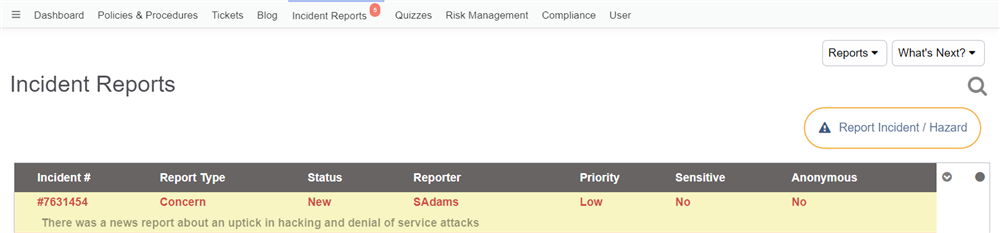
All newly created incident reports will have a status of "New".
Additionally, a user can also report an incident directly from the Incidents Reports tab, by clicking the "Report Incident" button above the list.
Note: The Default incident assignee and secondary viewer for each department is set in Configuration
Reporting Concern From News
If any staff member catches something on the news that they believe may be of concern to their business, we have provided a way for them to easily submit that news report for review. On the Incidents tab, they can go to "What's Next" and select "Report Concern From News". The following form will appear: 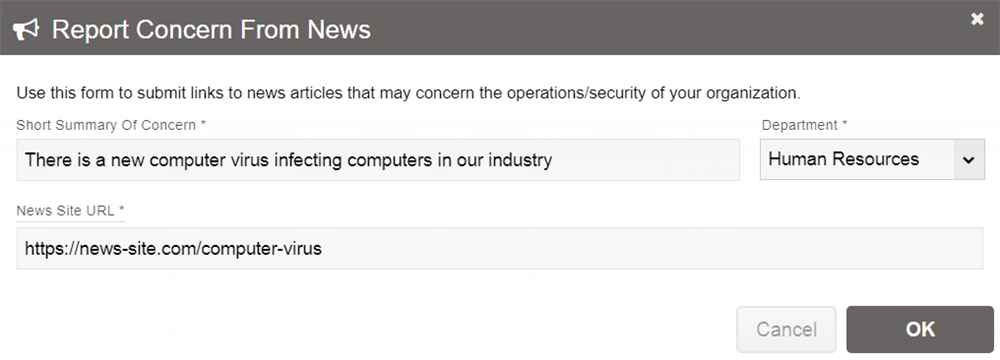
You will provide a summary along with the URL to the news article. If you have Enhanced AI enabled, the system will then automatically create a summary of the news article and include it in the incident report, for convenience. It will then be sent to the associated department's incident assignee for review, as a "Concern" rather than an incident or hazard.
