Adding & Requesting Other Info
As the incident assignee, you will be tasked with collecting, consulting on, and investigating the details of an incident.
Firstly, the assignee can share the incident with other users by using the What's Next / Invite Others action. This will only let the specified users view the incident and its current list of records (not future records).
Secondly, you can invite others to add input into the incident. This can be achieved by Requesting Input from specific users and Adding Input to help deliberate on evidence and testimony given or presented in an incident. 
Request Input
Other than getting additional information from witnesses, you can consult with policy subject matter experts, procedure authors, internal legal counsel, HR managers, or any other personnel within your organization that may be relevant towards the investigation of an incident.
Similar in procedure as collecting witness testimony, clicking on the "Request Input" button will open a form. 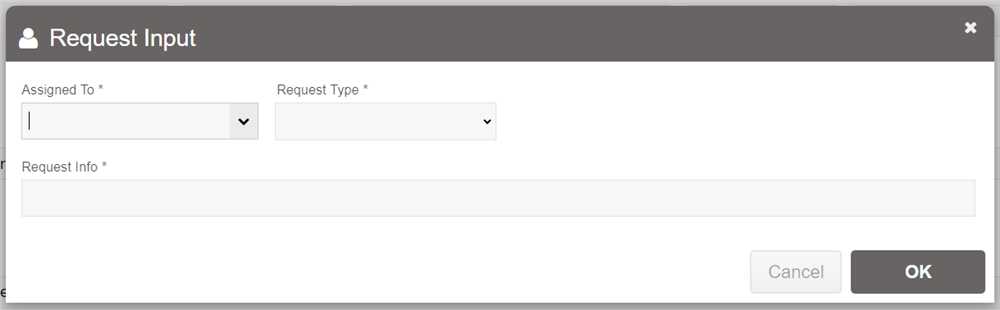
Select a request type that is relevant to the kind of input request you are seeking and choose the corresponding user from the "Assigned to" drop-down menu. 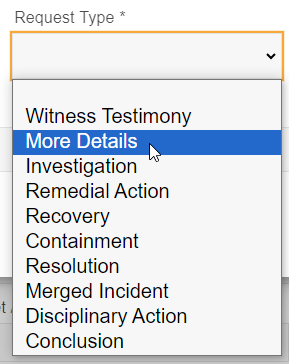
Once the input request details are entered and submitted, it will be recorded in the Record sub-tab at the bottom of the incident report.
Note: Any and all input given by the incident assignee (or management users assigned to the incident report) become a record

The requested user will be notified by email and asked to enter details. 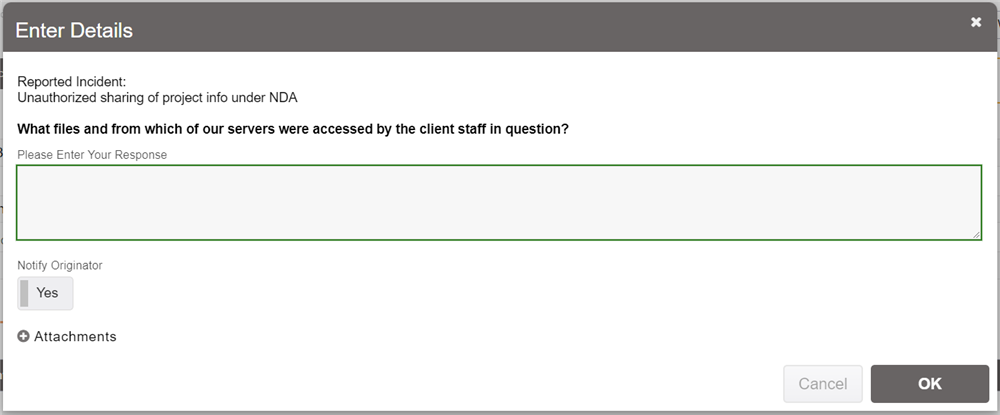
Every input request response given will notify the incident assignee and will be recorded as details in their corresponding record. Any attachments added to records will be added to the main incident attachments list for convenience. 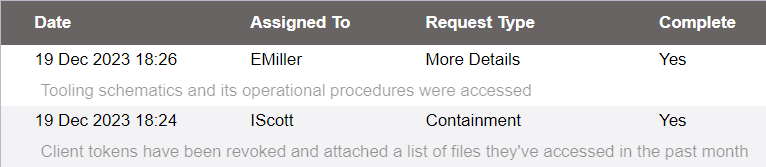
Add Input
This feature allows the incident assignee(s) to officially record their own statements and opinions about specific pieces of evidence, personnel involved, or actions taken in an incident. Additionally, the incident reporter can be notified of the deliberation process, resolution to the incident, or etc. via Notify Originator.
The Originator can also add additional input at any point up until the incident is closed.
In the Incident Report tab, the Add Input button is available and clicking on it will present the Add Input form. 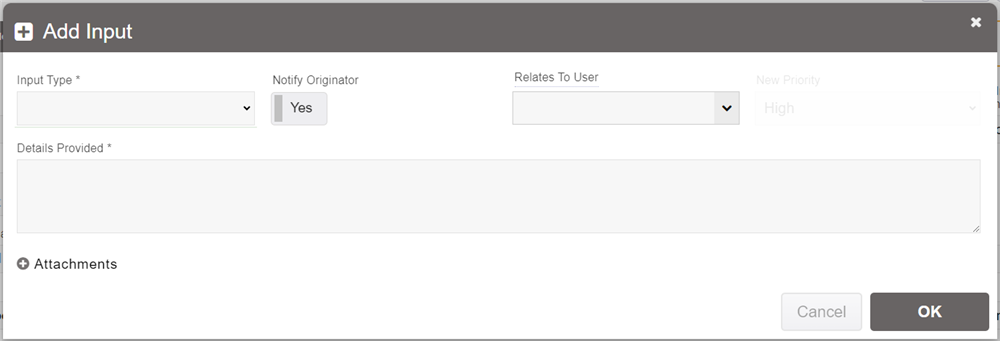
The "Request Type" drop-down menu will signify the type of record the incident assignee will be making.
The "Relates To User" drop-down menu allows you to choose a user the input statement will be made in reference to.
Notify Originator will email the incident reporter with information given in the "Details Provided" box and make the record viewable in the incident report, but will not assign the record to them. Note: You will be warned if your input will be sent to the originator, in case anything sensitive is sent to them.
After the incident assignee provides relevant details and submits the form, a record with details will be recorded, available in the Records list under the incident. Also please note that any attachments added to records will be added to the main incident attachments list for convenience. 
