Compliance Reporting
Besides all the other governance related reporting and risk reporting in our platform, there are two important reports for compliance purposes.
You can access these reports by going to the Reports button and selecting the report name from the list there. 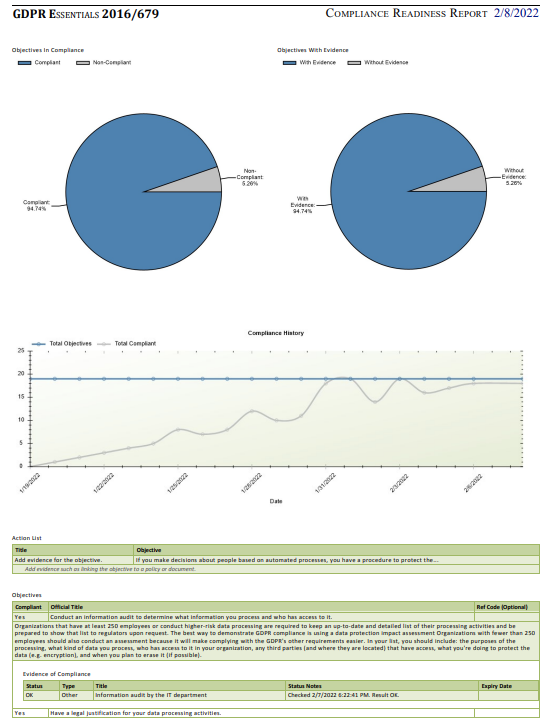
Compliance Readiness Summary
This report can be run for any framework in the new Compliance tab. It details the compliance status of all of the objectives in that framework, along with what is missing and what should be done to remedy the compliance with suggestions.
The top portion of the report has two pie charts: the left side showing the share of objectives that are in compliance, the right side showing the share of objectives that have evidence provided (whether valid or invalid evidence).
Underneath that is the compliance history which shows the percentage of compliance over the past month.
Next there is an action list, which provides suggestions on how to become compliant - which can range from just suggesting to add evidence, to actions that can be taken to have policies used as expected.
The next section breaks down the objectives, providing the details of the objective with a list of the evidence supplied and the status of the evidence. If the evidence was checked by the system, it'll show the result of that validation check.
Compliance Audit Status
This report can be run from any audit under a particular compliance framework. It will report on the selected audit's current progress, which objectives have been signed off and what remains to still be reviewed.
Compliance Policy Mapping
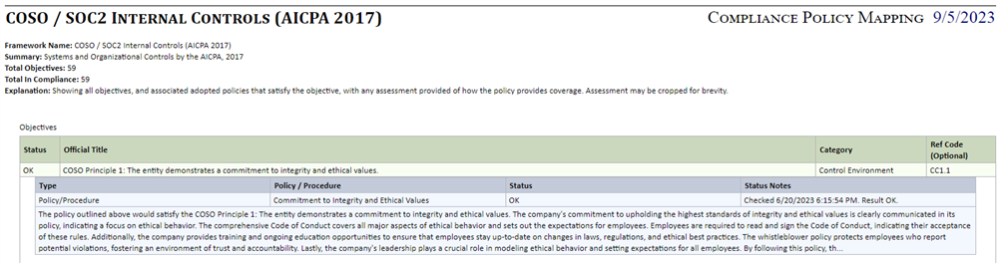
The Compliance Policy Mapping report will show all objectives' evidence that are linked to policies. It will also include any explanation/notes provided for each evidence, along with the current performance status of the linked policy.
Subscriptions
These reports can be subscribed to. An admin user can go to a compliance framework record, click the Report Subscriptions tab underneath that, and click "+" to add a new entry. In there they can select the user to whom the report should be emailed, along with information on how often the report should be generated. This can be useful to keep people notified of compliance status without having them visit the system repeatedly to check.
Excel Export
In addition to these PDF reports, you can also export the objectives or evidence lists to Excel.
- Go to the framework, then click on one of the objectives.
- Click the "Objectives" title at the top of the screen to bring the full list of objectives onto the screen.
- Go to Reports and select "Export to Excel Spreadsheet".
If, instead of clicking the export link directly, you click the down arrow (triangle) and select Excel Qry, then it will import into Excel a live query of the data. This will update periodically to reflect the current values in the data, giving you a way to monitor the objectives in your spreadsheet live.
