Creating Custom Lists From Checklists
To hook up a checklist to a custom list, go to the article with the checklist. Edit the page and then go to Settings. In there you'll see an entry called "Checklist Custom List". In that field, put in the name of the list. For example, if the checklist is for submitting a new vendor, then the Checklist Custom List could be called "Vendors". 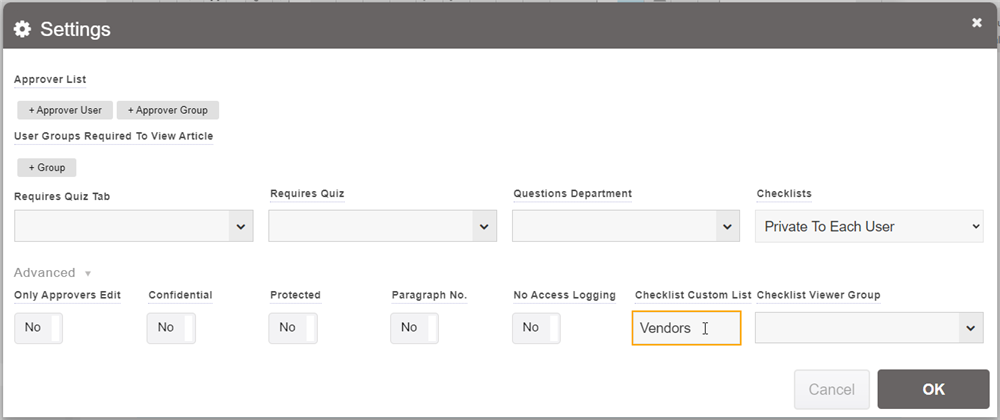
Once you publish, all the fields collected in the forms in the checklist will be combined to come up with a list of fields for the custom list. It'll create the Custom List configuration entry automatically, and put all the fields in that configuration. You can access the custom list by going to the List / Custom List Settings.

You can then customize that any way you wish (Note: You must be a Wiki Manager to change Custom Lists). You may also specify an Approver for the custom list in there, and that approver will need to approve any changes made to that custom list configuration, whether through checklists or in the Custom List Settings window. You can also set the number of columns to show when viewing the list of records in the custom list (note: all fields can be viewed by clicking on an entry in the list). By default this is set to 7, but can be overridden up to 50 columns.
