Quick Feature Tour
Now we'll run through each of the tabs at the top of the screen. Tabs are buttons that runs across the top of the screen, each of which can be clicked to activate different areas of the application. For example, the Dashboard tab will show the workflow dashboard. The Tickets tab shows the list of tickets in the application. Once clicked, the active tab is indicated by a blue highlight above it.
We'll be looking at this from the admin perspective, because you'll be logged in as admin the first time you use the portal.
Watch a Full Demo! Click here to access our demo site.
Policies and Procedures
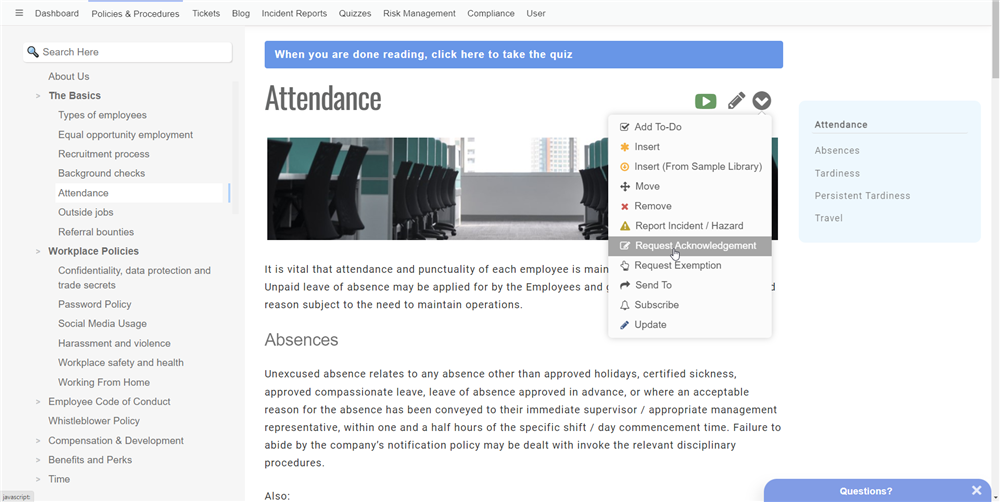
The Policies and Procedures tab is where you will manage your policies and procedures with wiki features. The hierarchical list of policies will be shown on the left-hand side, in a navigator. Click a policy title and the contents will instantly appear on the right-hand side.
Staff will be able to add, modify and delete policies and procedures on this tab. However depending on how you have it set up, they may need approval. Updates can be made by any Wiki Manager through the edit icon or the Modify Page link at the bottom of the page. These changes are then sent to a designated approver for review and approval, and if they approve then the changes will be applied to the actual page that everyone sees.
We track the changes of all policies, so you can see a redline of every change that's made through the entire history of the policy. We'll highlight every little change, along with information on who changed it, when it was changed, and who approved the changes.
If policies have headings, then you'll see the heading titles as links in the navigator on the right hand side. This is a great way to split up large policies and make it more manageable and easier to navigate.
When adding policies you have the option of adding policies using our editor, or you can just upload your PDF files directly into the system. (It'll even show text based changes to the PDF if you update it).
Anything that goes into this site will automatically be searchable through the search box at the top of the contents pane, with a Google-like search engine.
AI Assistance While Editing
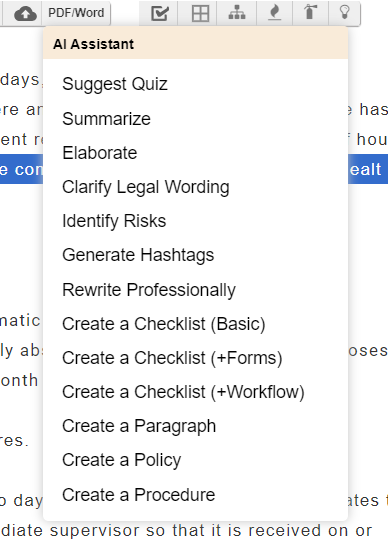
Policy writing takes time. Luckily, our system has built-in features to really help you editing your policies or procedures. Whether that's coming up with entire policies or procedures documents, or just elaborating on a specific sentence so you can pad-out your policies. It can make suggestions to clarify your language, identify the risks you are mitigating in the policy and showing a visualization of them and even create quizzes for you. It will really save you a ton of time!
Attestation
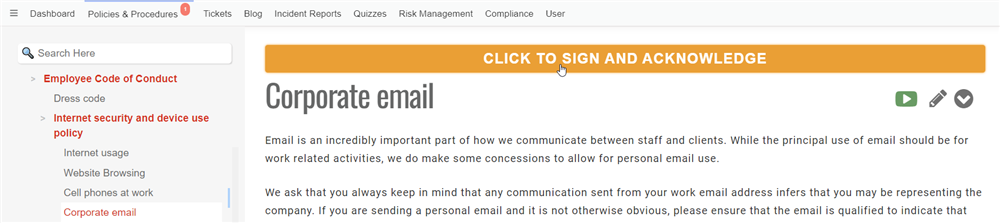
The attestation feature (through Request Acknowledgement action) lets you send requests for users to sign off on reading and having understood one or more articles. The attestation features in out platform are second to none:
- Require the user to complete a quiz before attesting
- Require the user to fill out a custom form before attesting
- Require the user to watch videos (in their entirety) before attesting
- Automatically maintain attestations at a configured frequency, for annual attestations
- Customize the message sent to users when they have to attest.
Webchat
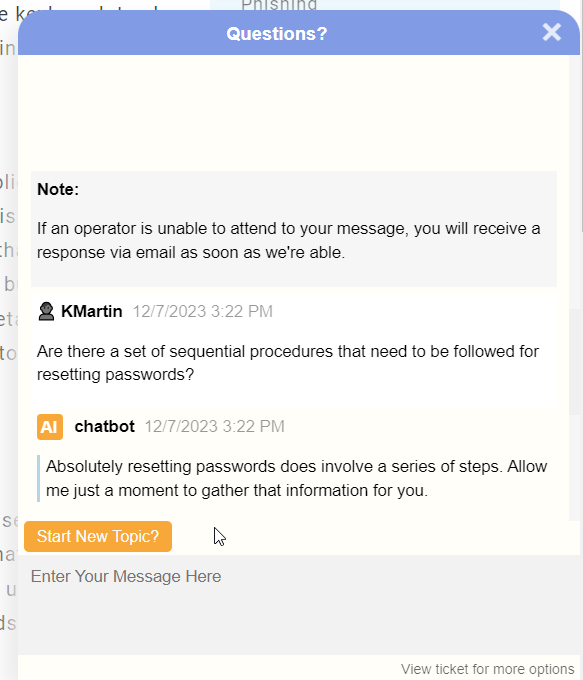
Every policy or procedure page in your site will have a webchat widget in the lower right hand corner that is always ready to connect your users with subject matter experts. These chats are created and managed as tickets, which can be accessed on the Tickets tab.
Interactive Checklists
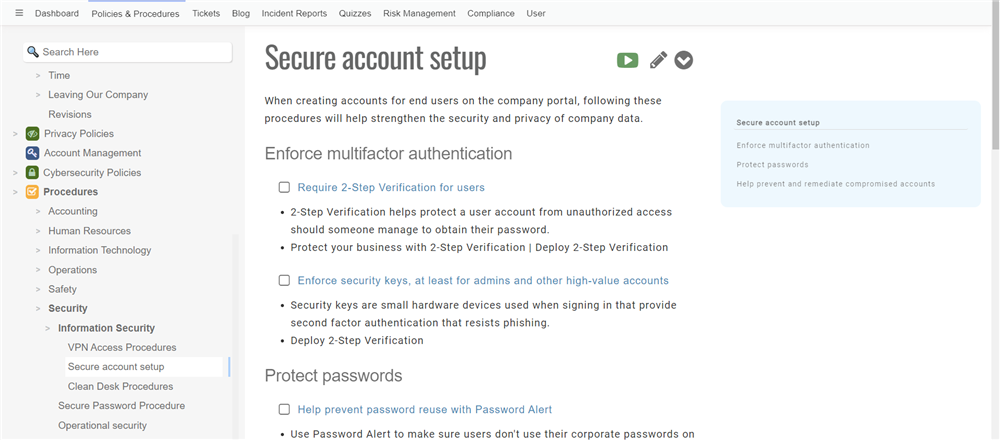
Additionally, checklists can be added to any policies & procedures page. These may be set to be individually or collaboratively worked on. Checklist entries can be assigned to different people, allowing you to create simple automated workflow. They can also be configured to display custom forms, letting you collect information from the user as the checklist is completed.
Checklists can also be configured to become tracked Objectives with key results which can be monitored. Further details may be found here.
Tasks & Project Management

You can add to-do items to policies and procedures to request someone to make a change to the page. You can also create to-do schedules to have staff perform periodic review of policies & procedures, or to set a reminder for when a policy expires.
Quizzes
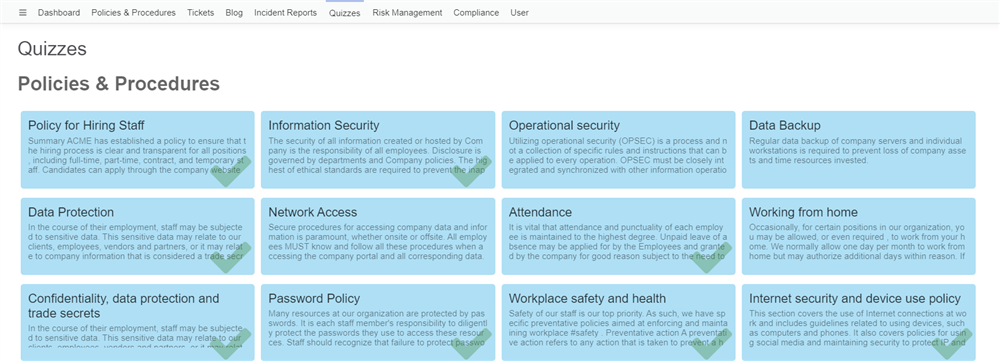
The Quizzes tab is where you can define assessments to test your staff on their knowledge. For example you can create tests for different policies to ensure your staff understand them fully. You can use the Policies & Procedures tab to provide training material, and then link that with specific quizzes to assess their understanding. Our platform makes it easy to create whole training courses and then test your staff to see if they understand the information, letting them earn certifications and move to the next level. You can learn more about quizzes here.
Incident Reporting
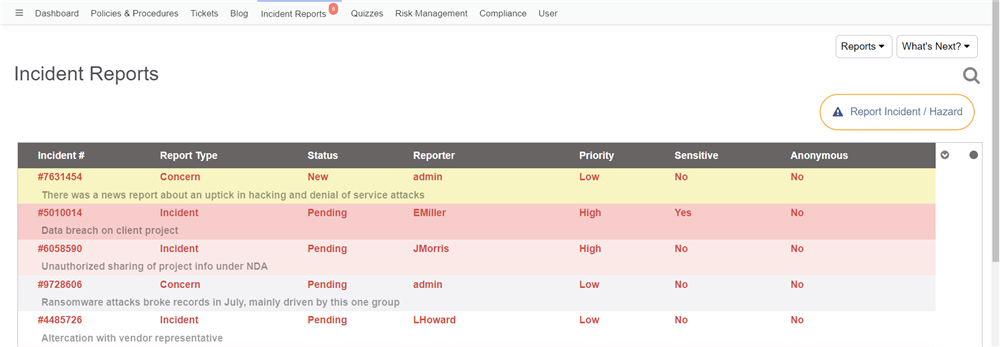
The Incident Reporting feature allows for easily accessible incident reporting & management, which can be an important aspect of enforcing the policies and procedures in your organization.
The Incident Reports tab centrally manages formal reports about policy violations, accidents, or other types of events that may occur within in organization. Staff are able to file incident reports from within this tab or from the policy or procedure article related to it. These reports are assigned to designated incident assignees who will then investigate, consult, analyze, and conclude incidents. The incident report workflow tracks and secures all information requested and recorded.
The incident reports can be customized when using the Standard or Enterprise editions.
Risk Management
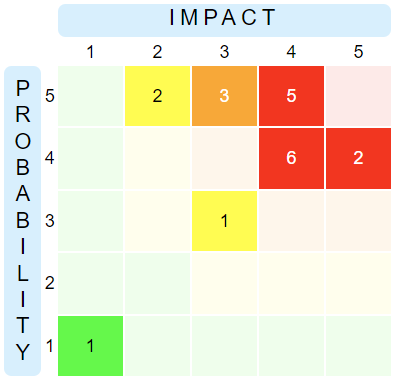
Because many policies and procedures are created in response to risks that can arise, we also provide an optional Risk Management module. The Risk Management module lets you record, monitor and manage risks throughout your organization, so you can sleep well at night. Risk Management is an Enterprise edition feature.
You can create multiple risk registries (for different areas of your business), each containing a list of risks and their corresponding mitigations. Different types of mitigations can be entered, including links to specific policies and procedures that are instituted for the purpose of mitigating risk. Also, mitigations can have expiration dates associated with them (for example, insurance policies or warranties).
All of this is visualized through a Risk Matrix, that lets you quickly home-in on high risks at your organization to ensure they're adequately addressed.
Compliance Tracking
Having high standards of operational efficiency, safety and quality is critical for the success of any organization. Ensuring that your organization complies with those standards and best practices is what the Compliance Module is all about. (Requires Enterprise Edition) 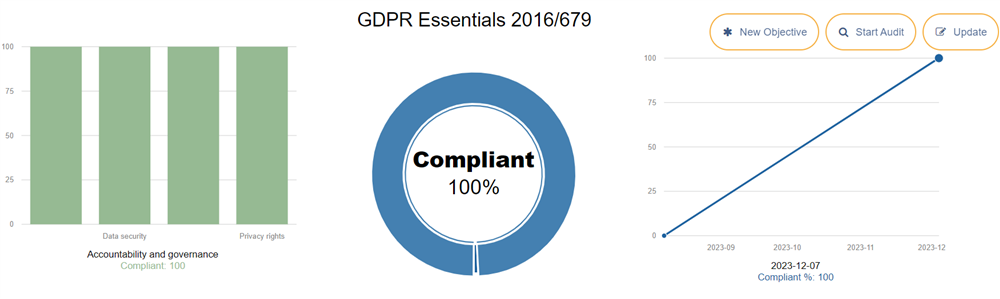
It comes with several built-in compliance frameworks, including SOC2, GDPR, HIPAA, NIST Cybersecurity and more. It lets you easily link those compliance objectives to the performance of policies and procedures in your site, so that if a policy isn't being read or a checklist unused, then it will automatically mark that objective as non-compliant - saving the auditor a significant amount of time, and giving you the confidence and peace of mind that your organization operations are being fully monitored.
